HELP CENTER: PERSONAL ONLINE & MOBILE BANKING
Online and Mobile Banking User Guide

View Online Banking User Guide
Our digital user guide provides an interactive table of contents to help you find the help you need when you need it! Below, we’ve called out a few links to popular sections of the guide.
Personal online banking User Guide Quick Links
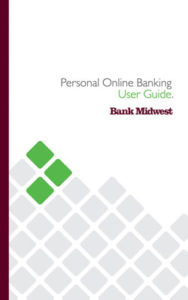
Reset Forgotten Password (consumers only)
Pay a Person (P2P)
External Account Transfer (A2A)
Manage Debit Cards (on/off)
Download Online Banking User Guide PDF (6.5 MB) Updated January 23, 2023.
New to online or mobile banking? It’s easy to get started — learn how!
Looking for Business Banking or Cash Management help? Visit our Help Center page for business banking.
