Don’t carry your Social Security card on you.
And don’t give the number out unless it’s absolutely necessary.
Avoid getting checks sent directly to your house.
The idea of having a book of unwritten checks sitting in your mailbox makes us a little nervous. Consider having them sent to a safe PO box or to your local Bank Midwest branch.
Shred all sensitive documents before throwing them away.
This includes statements, bills and pre-approved credit offers.
Collect your mail daily.
If you’ll be out of town, arrange for mail holding with your post office.
Sign up for online banking.
Not just with Bank Midwest, but also with any other financial services you may use. This will save you the trouble, and the risk, of manually receiving and sending payments that can be lost in the mail or stolen.
Keep sensitive documents in a safe place.
This includes Social Security cards, credit cards, loan information.
Don’t give out payment or personal information over the phone.
Especially if you don’t know the caller or if you’re in public.
File your taxes ASAP.
The longer you wait, the greater the chances that a fraudster will attempt to file on your behalf.
Avoid sketchy or unmarked ATMs.
Use our network MoneyPass ATMs for secure, fee-free banking. If there are none immediately nearby, use a trustworthy, non-network ATM. Bank Midwest rebates up to $20 in fees each statement cycle.
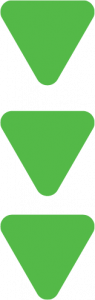 What you’ll find on this page:
What you’ll find on this page: